My Booster isn't working
1. Publish and view your live site
Ensure you are viewing the live, recently published version of your site. Webflow can't fully render the functionality of custom JavaScript code until it's on a live server.
2. Verify Script Installation:
There are few ways to add Booster scripts to your project.
- If you have added the script via page settings or code embed, the Booster script will only work on that specific page.
- If you want to use a Booster across your project without adding the script to each individual page, you can add the script in project settings or install via the Boosters app. Generally, we recommend using the Boosters app as this allows you to easily manage updates, see what scripts are installed and easily remove unused scripts.
3. Confirm that the script is correct
Check the script has been copied correctly and includes the full URL within quotations and is not missing closing script tag.
4. Inspect the Console Log for Errors
Use your browser’s developer console to look for error messages.
- Error: "Required attribute missing": Ensure all required attributes are applied to the appropriate elements.
- Error: "Invalid {value} for {attribute}": Ensure the attribute value is correct. See the relevant documentation for the correct value such as a specific string, number or boolean.
Booster Connection Not Found
If you are experiencing this issue, please reinstall the booster application to your site or workspace. This should reauthorize your connection and resolve this issue.
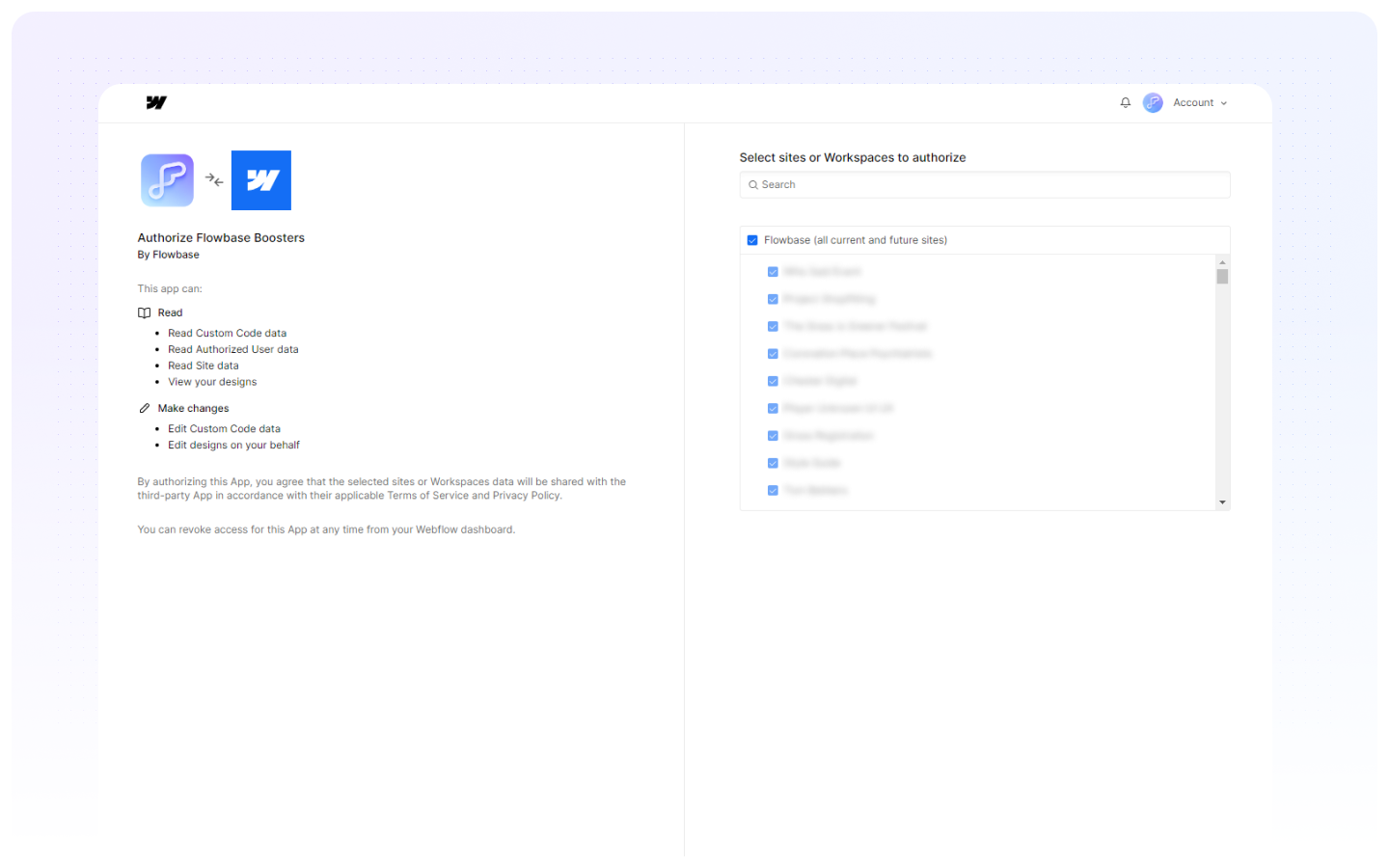
Booster App isn't showing up in my app bar
Confirm that you have installed Boosters and authorized the current project.








