This article provides you with a quick introduction on how to restore your template to its original state, or access an earlier version.
a) Obtain a fresh version of your template
b) Restore from an earlier backup
How to obtain a fresh copy of a template
Sometimes starting from scratch is nice, and here's how you can onbtain the original version.
To access a new copy of your purchased template, simply click the start a new project button from your Webflow dashboard. It's the big blue one, at the top right! :)
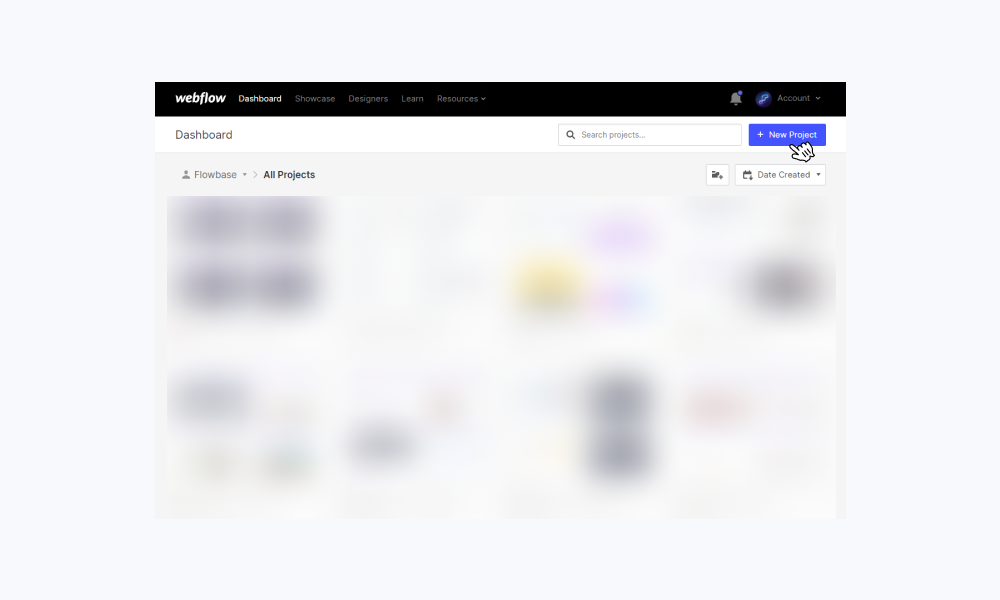
From this menu you can preview your purchased templates and select the template you wish to access again.
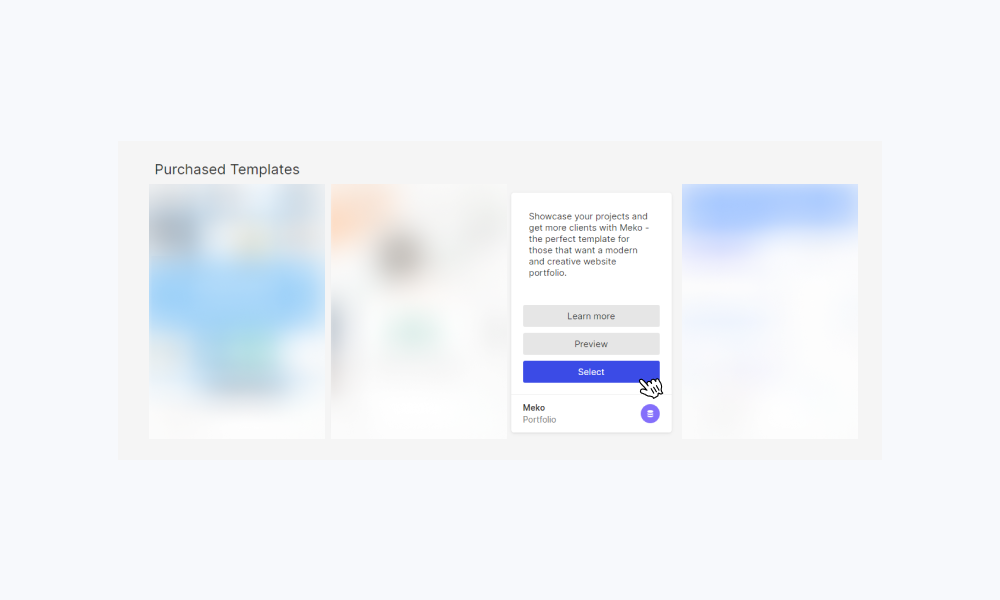
You will need to determine if this is for the same project or client, or if this is a new project that will need a fresh licence. Remember that templates are limited to a single-use license so for new projects you will need to obtain its own unique licence.
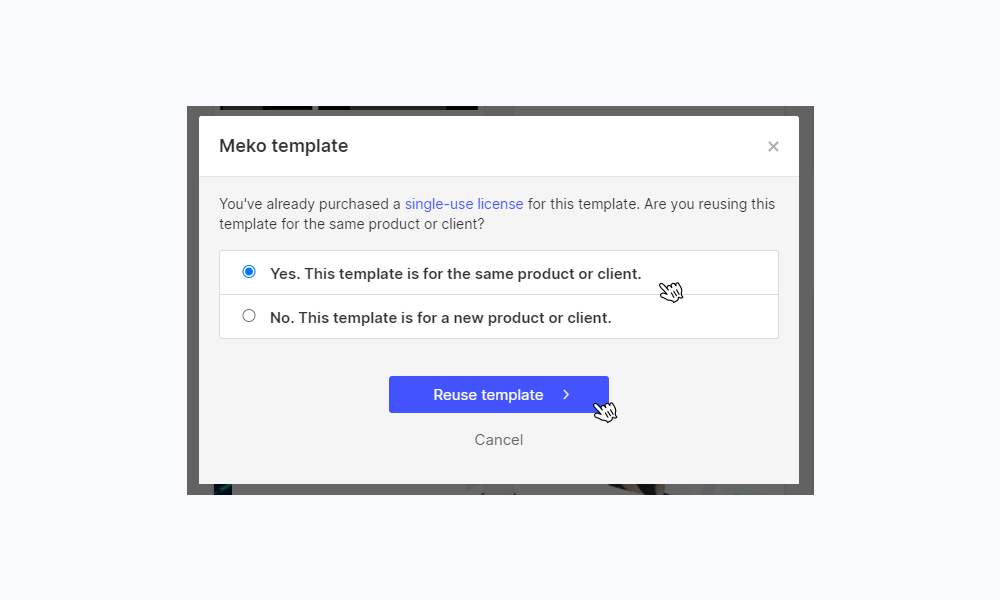
Restore from a backup
If you want to return your template to an earlier version, you can select from the automatic backups list in your settings area.








